I did this piece as a flyer for a Sunday morning Bible study I led. Unfortunately, I didn't get it to the printer
fast enough (Yet another lame attempt to fit the
Illustration Friday meme. This week it's
Fast).
 Adobe Illustrator CS2
Adobe Illustrator CS2I really enjoy the look of
super-tight comic book inking, say, along the lines of
The Art of Comic Book Inking volumes 1 and 2 by
Gary Martin. Some of the examples in those books stagger my mind as far as
tightness, getting the
perfect balance of light and dark, and making all the lines
work so the image comes alive, not just putting down lines however you feel like it. Another awesome book about inking is
Rendering in Pen and Ink by
Arthur L. Guptill; a big tome of a book that's worth every hour to read it.
The figure came first; the background and text came later. First I
sketched the figure in
pencil,
scanned it into
Illustrator, then
traced it with the
pen tool. I did all the
blacks first, working out
shadows and
forms until it stood alone as a
solid black and white illustration. I then started applying
flat colors: 4 shades for the
armor, 3 shades for the
gold-lighted glass (I didn't know how many layers of color I would use originally, that's just how it worked out).
All the little
tapered lines are, for the most part,
blended triangles,
shaped to fit whatever form I needed. I'm
not a big fan of
outlines. I do wind up using them here and there, but I'm trying to get out of the habit. I try to think
more in terms of
light,
shadow, and
dimension, trying to figure out how to make
2D pop out like
3D. :)












 Moroccan Mark/Adobe Illustrator
Moroccan Mark/Adobe Illustrator Adobe Illustrator /Photoshop
Adobe Illustrator /Photoshop Weathered version: I exported the Illustrator file as a tiff, then opened it in Photoshop. I opened a photo I'd taken of a cracked asphalt sidewalk, then dragged and dropped it onto my illustration. I blended the texture into the main illustration using the Multiply filter, then manipulated the transparency until the illustration still dominated but the texture showed through just enough.
Weathered version: I exported the Illustrator file as a tiff, then opened it in Photoshop. I opened a photo I'd taken of a cracked asphalt sidewalk, then dragged and dropped it onto my illustration. I blended the texture into the main illustration using the Multiply filter, then manipulated the transparency until the illustration still dominated but the texture showed through just enough. Adobe Illustrator CS2
Adobe Illustrator CS2



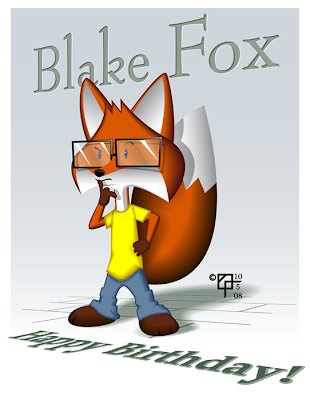 Adobe Illustrator CS 2
Adobe Illustrator CS 2